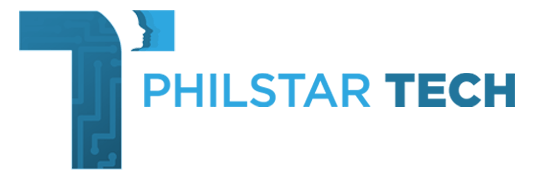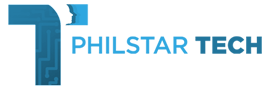The Deco BE85 is TP-Link’s flagship mesh product in the Philippines. In the world of wireless mesh setups, this router is a glimpse into the future of large home connectivity.
“But it’s just WiFi.” Well yes, and more. Let me talk about my experience setting this router up to help you decide if this huge purchase decision is worth your money.
Easy set up for new or existing mesh networks
A little bit about me. I’m a huge networking nerd, especially with TP-Link products. I’ve used their Archer series and have three existing X50/55 Deco mesh units spread across the house. Add on the super fringe powerline adapters that I tried to set up for gaming. Two options: I could set up the BE85 as an extension access point to my existing X55 units or make this gorgeous router the main unit. The choice was easy: I am running a 1Gbps wired connection from PLDT at home. This can truly maximize the WiFi7 capabilities if this were the main mesh unit connected directly to the PLDT modem.

One problem was that I had to swap out the existing main unit (the one that connects directly to the modem). I was surprised to find the option on the app to replace and reconfigure the existing main unit with the BE85 – this feature is a boon. It’s as if TP-Link knew this task would be a minor headache so it automated the whole process. It took less than 5 minutes. WIth that set up, I reconnected all my devices and voila – I can now flex the number “7” beside my Samsung Galaxy S24 Ultra and Xiaomi 14.
You can build your own media server
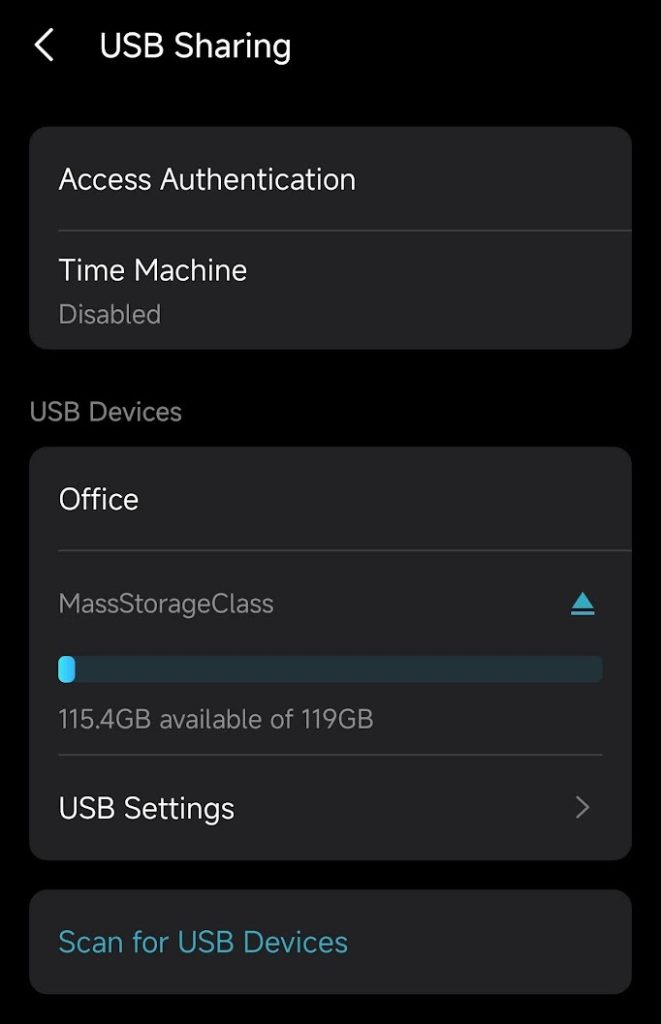
After unboxing the BE85 I noticed there was one USB 3.0 slot located beside the power cable. This serves as a remote media storage slot for your USB stick or hard drive. The Deco app allows you to access this drive remotely – either through the home network or by remote FTP if you’re away from home. I was able load up some media files from my Osmo Pocket 3, making it accessible to the entire network as long as you have password rights. FTP access is of course separate from network access for security reasons. I had to create a new login to access these files. The use case here is pretty straightforward: think of it like your on premise Google Drive so you can view and transfer media across your household. The FTP access also lets you connect and access files when you’re away from home. What I haven’t tested thoroughly is the wear and tear of these devices as my USB stick got slightly warm afterwards. I must note though that mesh units do generate some heat when used – this particular unit has two internal cooling fans located at the bottom of the device to mitigate heat.

HomeShield: Parental Controls and unlimited VPN access
Out of the box, the BE85 has the option to enable HomeShield which includes activating a VPN network, Security+, and Advanced Parental Controls. It’s important to note that these premium services are subscription based. I for one have not tried them out as I find the free suite of security services already adequate for my needs. For instance, for parental controls I can set blanked browsing restrictions for browsing gambling sites, adult content, social networking, games, and even downloading files. I can do this by tagging the devices that the kids use and applying these filters, together with bedtime restrictions. The paid tier allows me to customize these bedtime restrictions to week days only or special holidays.
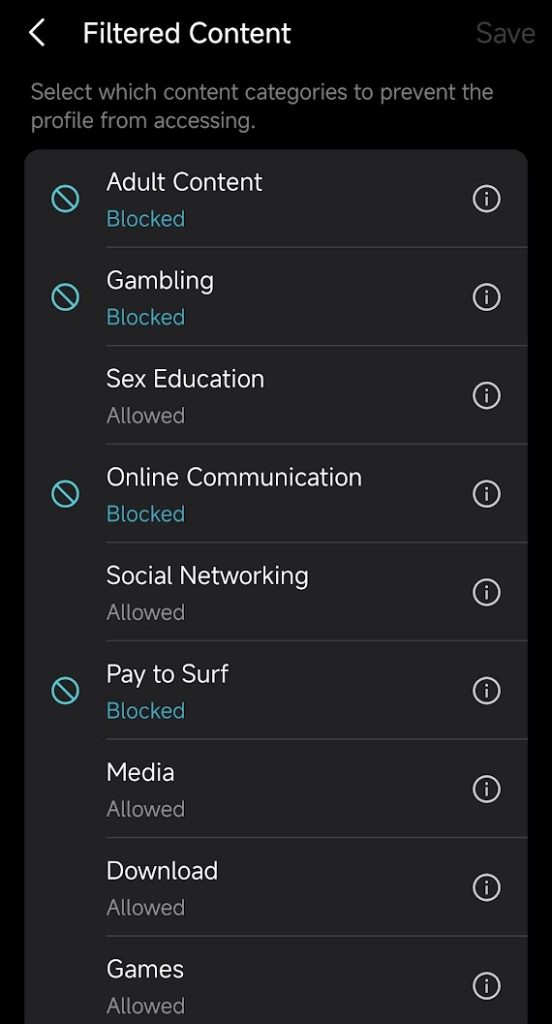
Enabling VPN requires a subscription to either of four VPN providers including Nord VPN, IP Vanish, Surfshark, or PureVPN. Because the data is going through the mesh network, you can encrypt everything connected to it, which includes smart home devices, and game consoles. VPN subscriptions also limit the number of devices in a subscription, so linking the service directly to the Deco app essentially activates unlimited connections – anything that connects to the mesh network has VPN enabled.
So if you’re a current subscriber to VPN services like Nord, this synergy makes total sense. If not, you may not be able to take full advantage of it.
Intelligent Triband Mesh WiFi
I ran two experiments. The first involved creating a dedicated WiFi7 connection with just the BE85. The second was the setup I previously discussed, with the BE85 serving as the main access point closest to the modem.
With experiment one, I was able to consistently achieve strong to medium signals indoors, at the first floor of my home. One thing about the WiFi 7 network is that, like the 6 Ghz Network it springboarded from, signal strength isn’t always the best. However, the Whole Home Mesh branding really boosts the signal. Inside the router are 8 high gain antennas to compensate for concrete walls and doors. I have to note that the experience in every home will be different depending on the medium used in construction. Concrete would be the toughest to penetrate but I was still able to get decent WiFi7 signals near the base station.
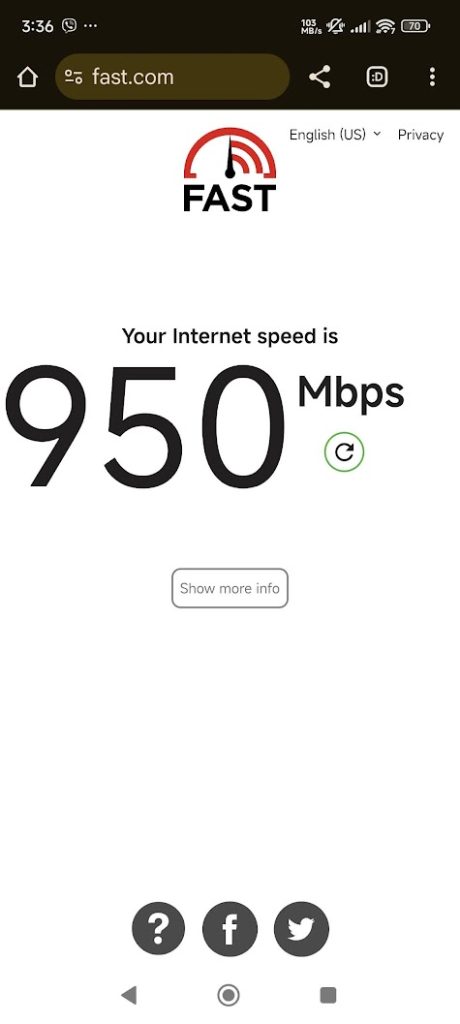
With the second setup, a mix of WiFi 6 and 7 networks were integrated and I noticed that as I moved closer to my home office (where the modem is located), the signal would gradually shift to the stronger WiFi 7 protocol. I also spoke to the TP-Link Philippine technicians asking them if I could force connect to WiFi 7 and it seems there is a way to do so in network preferences through the Deco app. I had initial trouble with this setting at first since I was setting up using an existing network. The most ideal workflow would be to create a new network from scratch if you have additional Deco devices that are vastly different from one another in terms of specs and features.
You can create an additional guest network and an exclusive IoT Network
If you have guests over, you won’t need to hand over your home WiFi password. Creating a separate guest network on the fly with its own password is easy with the app. Additionally, a neat new feature is the creation of an exclusive network for your IoT devices such as smart plugs, kettles, robot vacuums, etc. The logic behind this is quite similar to the RedCap technology introduced with 5G – to conserve bandwidth, IoT devices do not need a highway and many of them still run on the 2.4Ghz frequency. This is a huge time saver as you won’t need to find ways to downgrade your main network just to accommodate these older IoT devices.
You can flex WiFi7+ with the MLO Network activation
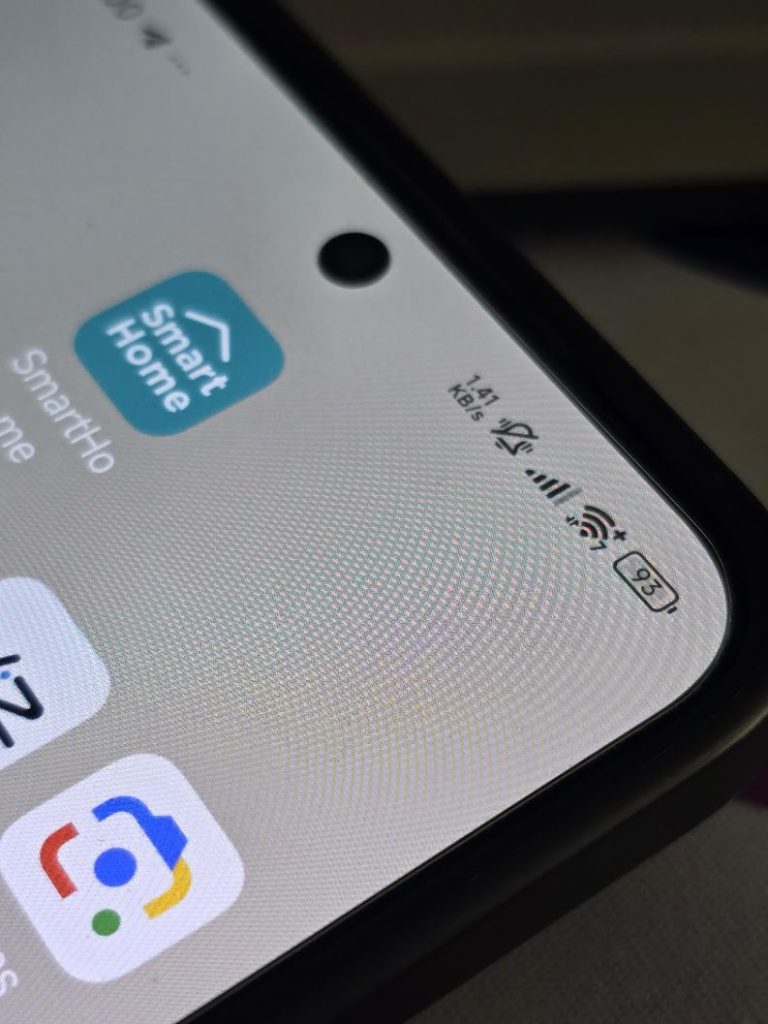
Perhaps the biggest flex I have with this router is the WiFi 7 support for the MLO Network. If you ask Google Gemini, it will tell you that Multi-Link Operation (MLO) is a key feature of Wi-Fi 7 (802.11be) that allows a Wi-Fi access point (AP) to simultaneously send and receive data across multiple frequency bands and channels. In short, it makes speeds even faster. The big flex here is that devices connected to the MLO network have the big “7+” sign right beside the WiFi. There are a few nerdy things I like to boast about that I have, and this is one of them. The MLO Network almost completely simulates a wired connection reducing latency by a lot. On the phone, I was getting less than 5ms pings and 800Mbps using Fast.com. The MLO network is great for laptop gaming and VR devices that are connected wirelessly.
So who is this for?
I’m going to admit – the one-pack BE85 Whole Home Mesh device system does not come cheap. In a world where you can get WiFi7 routers for roughly P5,000 like TP-Link’s own BE230 Archer router, the BE85 serves a completely different use case. It is packed with features that may be beneficial to large homes or even a single floor office space. And that is why it costs P59,990.
Consider this device if you have the following. First, a fast home Internet connection. It would be silly to use this with a 100Mbps connection. Consider Gigabit Fiber. Second, you need to have compatible WiFi 7 devices at home. The newer iPhones, the flagship devices from Samsung and Xiaomi, the Google Pixel, mostly support WiFi 7. The speeds are crazy fast with less than 5ms pings. Third, and to my point – you’re doing a lot of gaming or high definition streaming on 4K or 8K screens. Multiple screens. The BE85 boasts true 10Gbps connectivity (two LAN ports support this, while the other two support 2.5Gbps) so to fully maximize it, you need to be going big on video consumption and online gaming. Fourth, and finally, you run a household. If you’re in a household of one or two, you won’t be able to take advantage of all the other features